Attention Photographers:
We will need the race winner (burnout or victory lane) photo(s) as soon as possible after the race, preferably within 30-45 minutes. You can either upload the photo(s) into the gallery or you can email the photo(s) to photo@speedwaymedia.com. We are considered a deadline media outlet and are obligated via credentials to provide timely coverage of the event, including photos. There is no exact minimum or maximum amount of required photos. But upload enough photos to capture the event. Failure to do so will result in no further requests being submitted on your behalf.
Proper Equipment:
We have received complaints in the past from the tracks and/or other photographers. So please do not request photo access if you do not own the equipment to take professional-quality photographs. A minimum is a digital SLR with several lenses. The night events will require special equipment such as a flash and an f/2.8 lens for clear and not dark action photos. You must be able to shoot racing action photos not just the drivers getting in and out of their cars. SpeedwayMedia, NASCAR, and/or the track may request proof of prior coverage in order to submit credentials.
In Closing:
Finally: You are not a “fan” while covering an event. Acting as one by asking for an autograph, interfering with the teams while they work, or being dangerous can result in your expulsion from the track and getting your credentials revoked! This will be reported to Speedwaymedia by the track or NASCAR. Please refrain from the above behaviors!!!
Photo Directions:
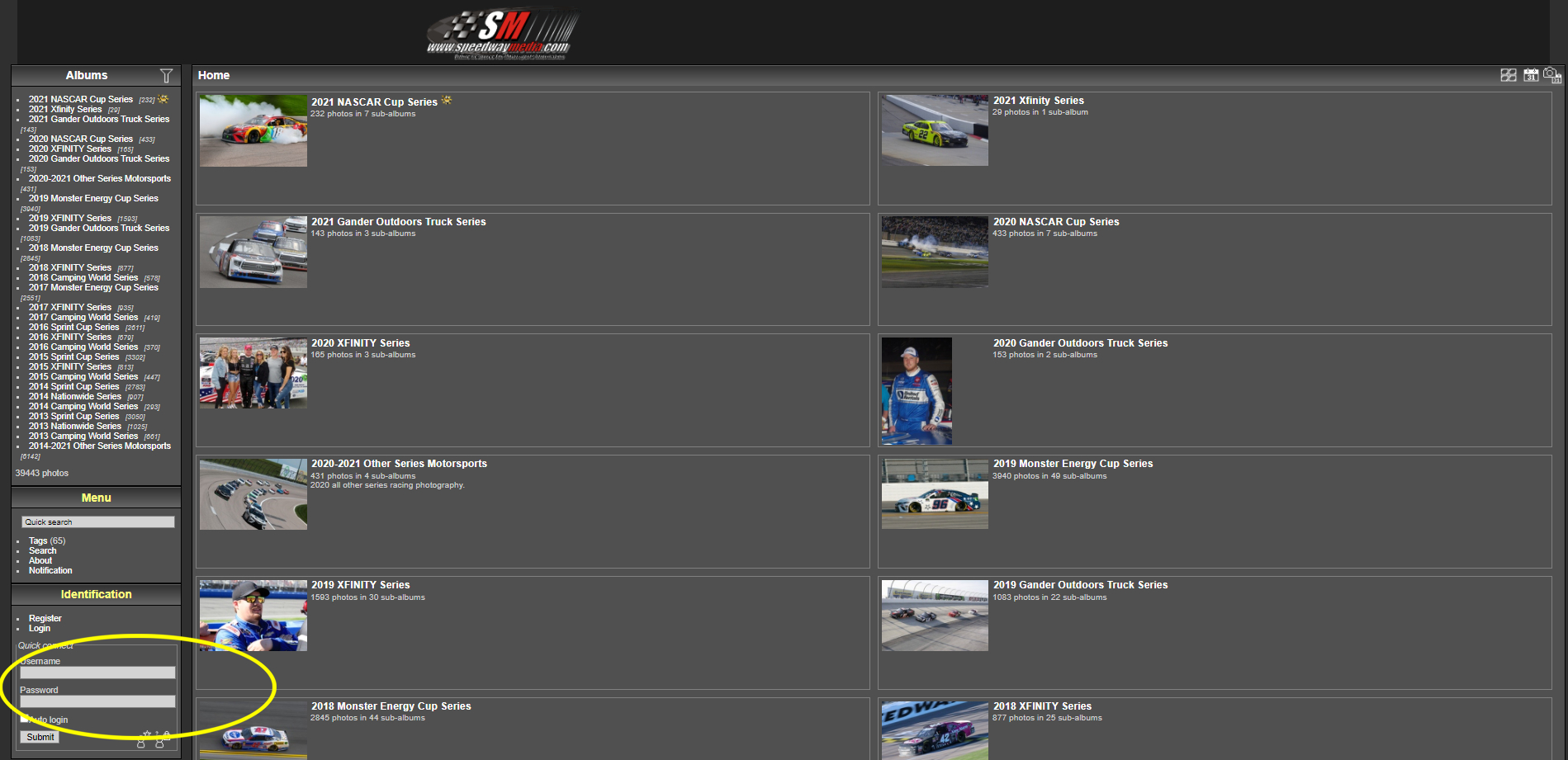
To the left bottom, under Identification, you will see Login, Register. Under quick connect login using your username and password.
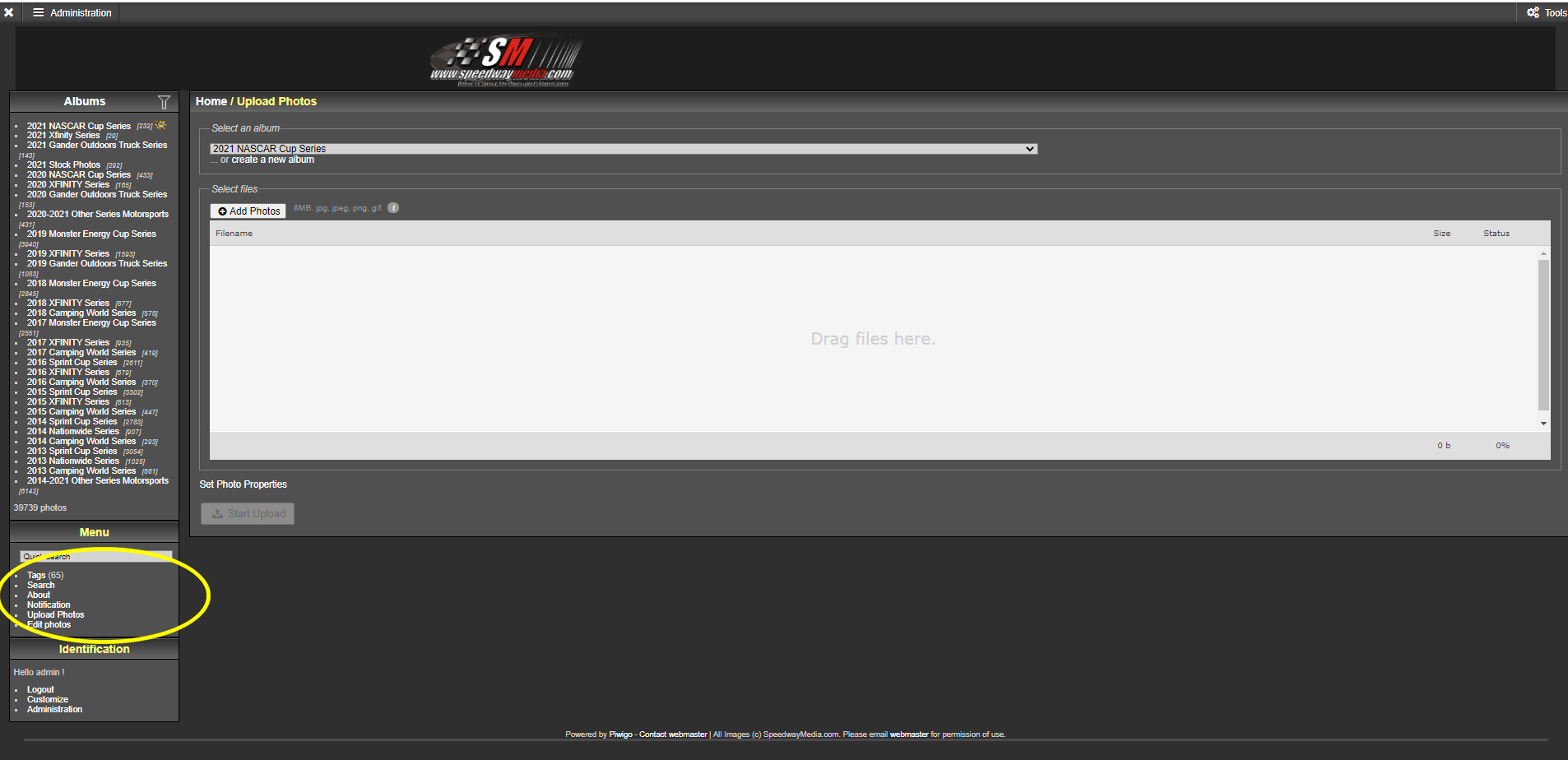
After logging in, to the left under Menu, you will now see the option, Upload Photos. Click on upload photos.
Now you are at the main picture upload screen. If you are just adding to your existing gallery, then all you have to do is select the correct gallery from the drop-down list and click on select files in the middle.
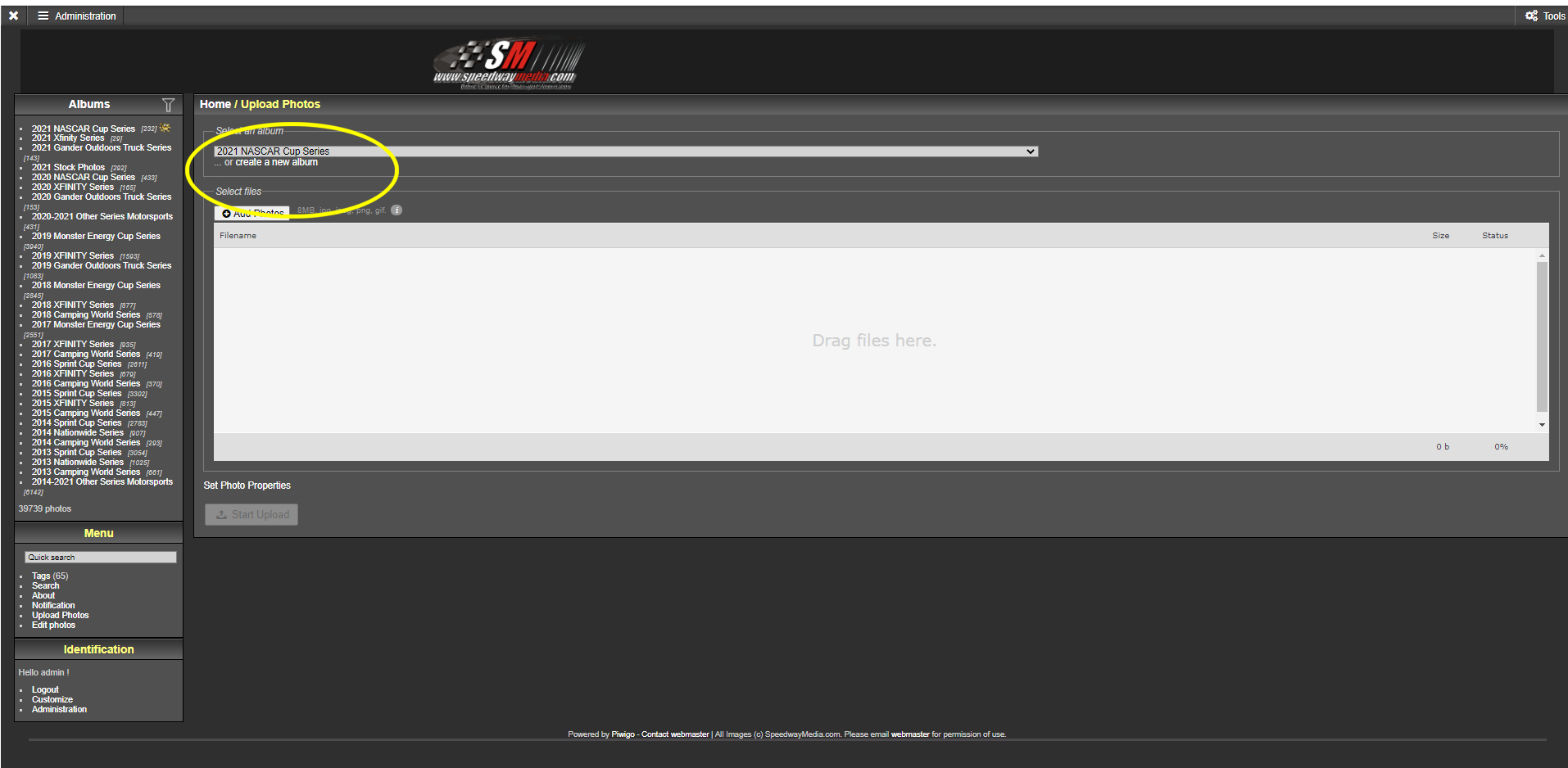
If you are making a new gallery, then you need to click on “create a new album” right under the gallery selections in the middle.

IMPORTANT STEP 1: A pop-up window will appear. It is very important to select the correct “Parent Album” into which you want this gallery to be inserted. If you are uploading photos for the NASCAR Cup Series, then you would scroll up and select the main album that matches the current year, in this case, the “2021 NASCAR Cup Series”. The same goes for the other series parent albums.
If you do not select the correct “Parent Album” then you will make a sub-album under the last album that was uploaded to, which in many cases will be the wrong gallery. So this is the most important step to uploading your photos. If you mess up, just make the correct gallery under the correct parent album and let us know so that we can remove the wrong gallery.
Under “Album name”, enter the new album name. (Example: Daytona Int’l Speedway, by yourname) and then click on create.
You will now be back at the photo upload screen. Make sure your newly created album is under “Select an album” at the top.
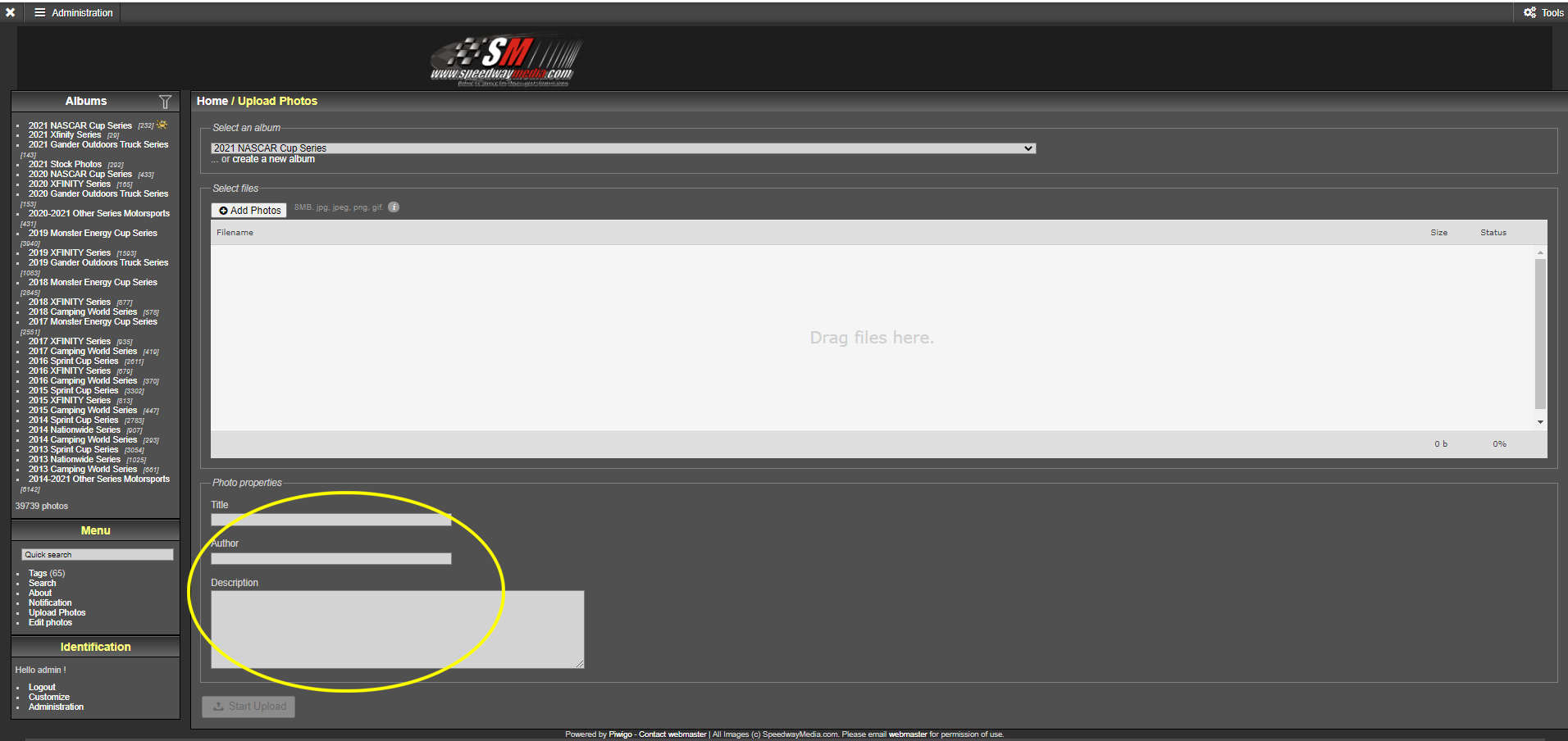
IMPORTANT STEP 2: In the middle, you will see Name, Author, and Description. You must enter your name under author if you want each individual picture to show you as the author. If nothing is entered then it will not show any author. This cannot be done later unless each picture is edited which would be too time-consuming. The other two categories are optional. If you skip this step it is okay, the gallery album title is still under your name, but each individual picture will not be.
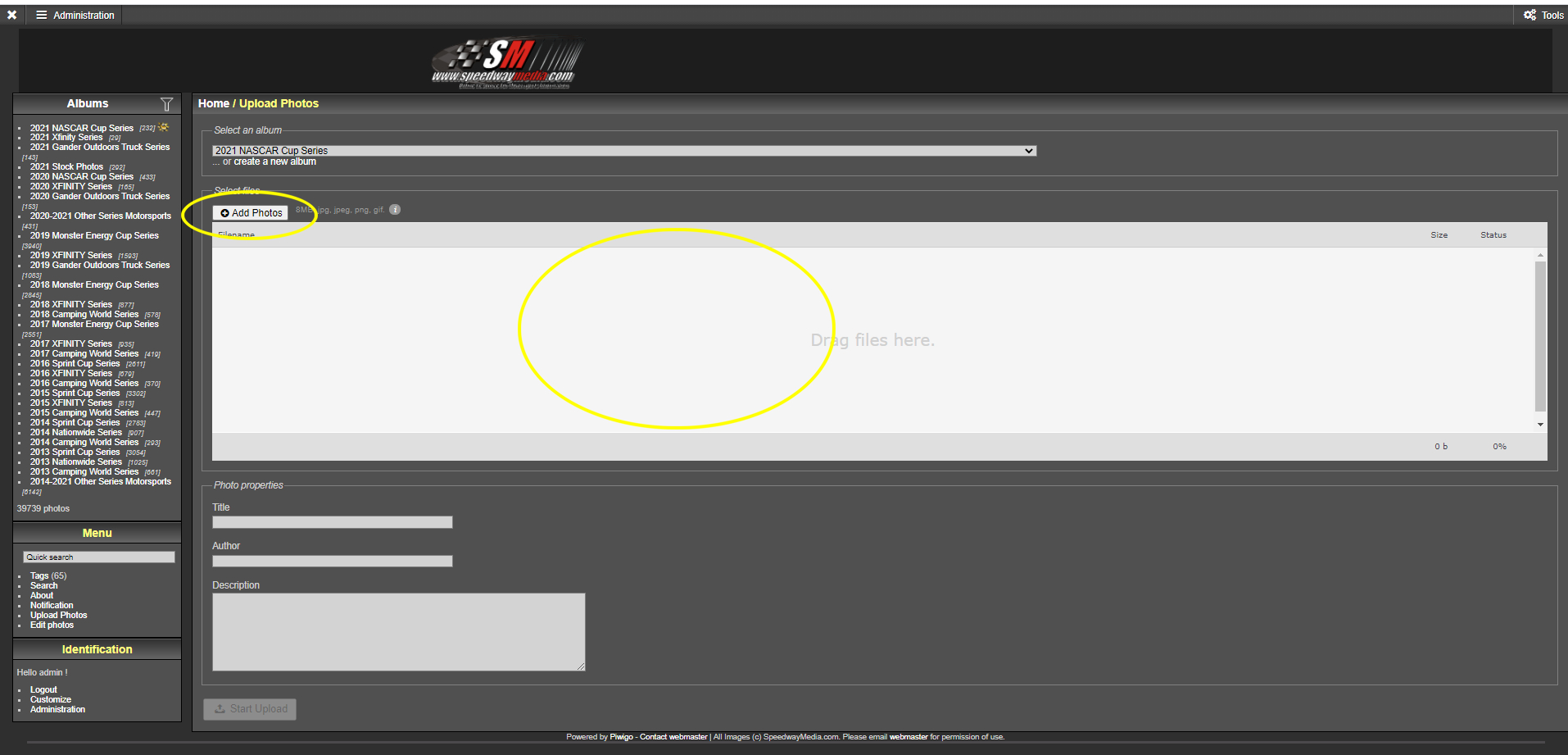
Click on “add photos” and you can select your photos from your computer. You can upload as many as you want by holding the CTRL key and selecting the files, or use CTRL-A (select all) and all of those files in that folder will be highlighted. Click open when done. Or you can drag and drop your photos in the middle section.
*You can resize your photos to 2500px for faster uploading. Uploading originals can take a lot of time uploading. But your photos will automatically be resized to a maximum width or height of 2500px.
Your photos will upload one at a time and you can see the progress bar as it progresses. When they are finished uploading you will get a confirmation screen along with a thumbnail of all of the photos that were successfully uploaded.
If you need to add more later, then all you have to do is select the correct gallery from the drop-down list and click on select files in the middle and that will add more pictures to that album. Again, be careful in which gallery you are uploading to.
Currently, there is no way to delete/move anything except through the admin screen which is kind of complicated. If you feel you need access to that section, just email webmaster@speedwaymedia.com. Or if you need something fixed, do the same.
Again, if you mess up making a gallery or make it in the wrong parent album or any other issues, go ahead and make the correct gallery and upload your pictures. Then please email webmaster@speedwaymedia.com and let us know that the gallery needs to be changed, moved, deleted, and so on.

